In today’s commercial environments, digital signage and touchscreen displays are becoming increasingly common. As installation scenarios evolve, many businesses seek cleaner, more efficient setups—especially when integrating displays into walls or kiosks. If your display supports Power over Ethernet (PoE), you can significantly simplify installation by using a single Ethernet cable embedded in the wall to deliver both data and power.
In this article, we’ll explain how to use an in-wall Ethernet cable to power and connect a PoE display, with two practical methods to suit different project needs.
Why Choose PoE for Displays?
Power over Ethernet allows both power and data transmission over a single standard Ethernet cable (Cat5e or Cat6). This greatly reduces the complexity of wiring, eliminates the need for additional power outlets, and ensures a cleaner, more streamlined installation.
Benefits include:
- Simplified cabling and faster installation
- Reduced clutter—no need for separate power adapters
- Ideal for wall-mounted or space-limited environments
- Enhanced reliability and centralized power management
Method 1: Using a PoE Switch
If your network infrastructure includes a PoE switch (IEEE 802.3af/at compliant), powering your PoE display is straightforward.
How it works:
- Connect one end of the in-wall Ethernet cable to a PoE-enabled port on the PoE switch.
- Connect the other end of the cable to the RJ45 port on your PoE display.
- The display will receive both power and data from the same cable—no external power supply needed.
This is the most efficient setup for new installations where the switch can provide PoE directly.
Method 2: Using a PoE Injector (For Non-PoE Switches)
If your switch doesn’t support PoE output, a PoE Injector is an excellent alternative. It adds power to the Ethernet cable while keeping your current network setup intact.
How it works:
- Connect a standard Ethernet switch port to the LAN input of the PoE Injector.
- Plug the Injector into a power outlet using the supplied adapter.
- Connect the PoE output of the Injector to the in-wall Ethernet cable.
- At the other end, plug the Ethernet cable into the PoE display’s RJ45 port.
The Injector sends both power and data through the same cable, allowing the display to operate without an additional power connection.
Installation Example Diagram
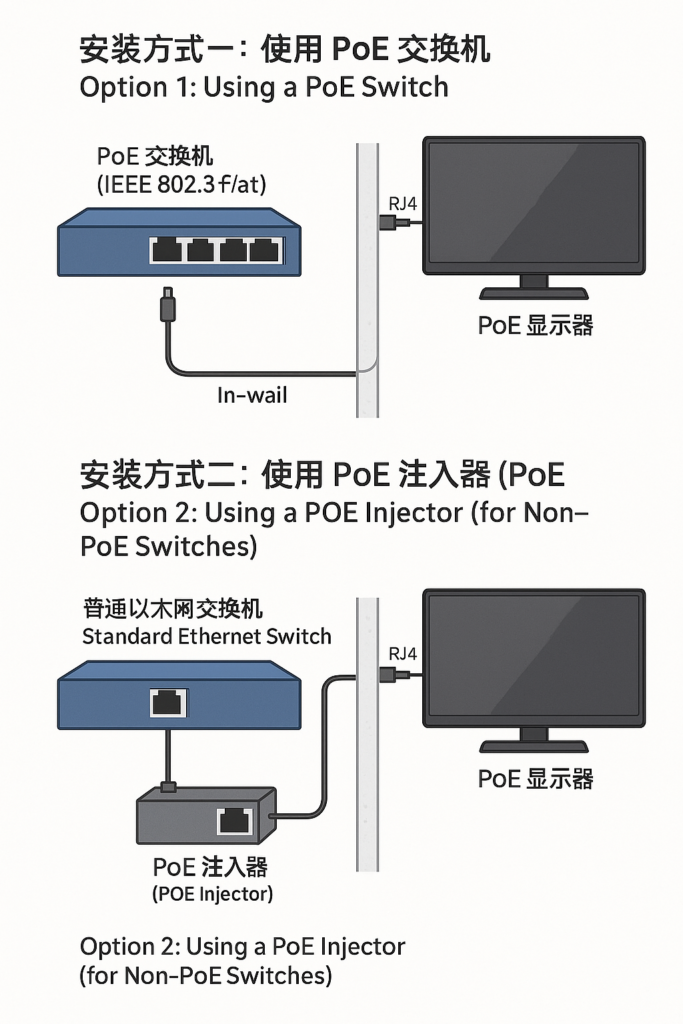
Additional Notes for Successful Setup
- Ensure the PoE power output meets your display’s voltage and wattage requirements.
- Use high-quality Ethernet cables (Cat5e or Cat6) for optimal performance.
- Check the display’s specification to confirm it supports PoE input (IEEE 802.3af/at).
Recommended Use Cases
This installation method is ideal for:
- Wall-mounted digital signage in retail stores
- Self-service kiosks in restaurants or hotels
- Meeting room information displays
- Industrial panel PCs in factories or warehouses
Final Thoughts
Using PoE to power your touchscreen or signage displays via in-wall Ethernet cable offers a professional, clean, and efficient solution for modern installations. Whether you’re upgrading an existing system or planning a new deployment, our PoE-compatible displays are designed to make integration easy.
Need help choosing the right PoE display or installation accessories?
Contact us for technical support or a personalized recommendation.
